This is a root module, so you need root access to your Eenos server to use this module.
This module uses the Eenos root API ( [**WAP API**](https://docs.eenos.com/books/api/chapter/wap-api "WAP API")) to automate the provisioning. #### Requirements The following requirements are needed to use this module within your WHMCS system. - **WHMCS Version**: You need a WHMCS installation version 8.7 or higher to use. - **PHP Version**: The WHMCS PHP must be 7.4 or higher - **Eenos Server**: You need a server with Eenos control panel and root access - **Eenos Root API**: You need to create an API user and password from your Eenos WAP control panel (**Preferences -> API Manager -> Create API Account)** - **Open Ports**: You need to open ports 5555 and 5554 in your WHMCS server in the firewall. If you have all the above requirements please proceed to the WHMCS module installation steps. # Installation ### Getting Started with Eenos WHMCS Module Installation The first step is to download the Eenos whmcs module and extract it. Then upload it to the WHMCS installation path. You may download the latest version of the WHMCS module from [here: Eenos-1.0.tar.gz](https://download.eenos.com/whmcs-modules/Eenos-1.0.tar.gz "Eenos whmcs module") After downloading the module, extract it and upload the document root of your whmcs installation. #### Download Command ```bash wget -c https://download.eenos.com/whmcs-modules/Eenos-latest.tar.gz ``` #### Extract the module and upload it to WHMCS installation root You may need to copy or upload the modules folder to the root of your whmcs installation. ```bash tar -xzf Eenos-latest.tar.gz cp -vrf Eenos/modules /home/user/-path-to-whmcs-installation/ chown -R user:user /home/user/-path-to-whmcs-installation/modules ``` The installation has been completed now, proceed with the configuration of the Eenos WHMCS module. # Configuration ### Login to WHMCS You may login to whmcs admin area as an admin user to configure this module.The Eenos WHMCS module currently supports only root operations on the Eenos hosting control panel.
### Supported Features| **Create** | **Suspend** | **Unsuspend** | **Terminate** |
| **Yes** | **Yes** | **Yes** | **Yes** |
| **Change Package** | **Change Password** | **Usage Updates** | **Client Area Link** |
| **Yes** | **Yes** | **Yes** | **Yes** |
It is important to click on the "Refresh Icon" on the server list so that the server packages will be fetched.
### Creating a Server Group The Eenos whmcs module needs a server group so that the module can automatically fetch the Eenos Packages from the server. To Setup an Eenos Server Group in WHMCS : 1. Go to **Configuration > System Settings > Servers** 2. Click **Create New Group** 3. Enter **Name** ( Eg: Eenos Servers ) 4. Click on the Server names from Selected Servers, 5. Click **Add** 6. Click **Save Changes** Now we created a server group with the added Eenos Servers. ### Creating Eenos Hosting Product You can create a product that provisions accounts on your Eenos server at **Configuration > System Settings > Products/Services** You can then create a product using an existing Eenos package or by defining custom options. You can also choose to create a reseller hosting product.If you choose Custom options along with a package name, then the package values will be overridden by the custom values.
#### Use an Existing Eenos Package To create a hosting product that uses an existing Eenos package, use the following product configuration: 1. For Product Type, select **Shared Hosting.** 2. Enter **Product Name** 3. For Module Select **Eenos** 4. Click **Continue** 5. Click **Module Settings** 6. Make sure the Module Name is Eenos 7. Select the **Eenos Server Group** 8. Click **Save Changes** 9. Again **Click Details** 10. Click **Module Settings** 11. Select **Eenos Package Name** 12. Click **Save Changes** Now you have a shared hosting product in whmcs with an Eenos package. #### Defining Custom Options To create a hosting product with a custom package, use the following product configuration: 1. For Product Type, select **Shared Hosting.** 2. Enter **Product Name** 3. For Module Select **Eenos** 4. Click **Continue** 5. Click **Module Settings** 6. Make sure the Module Name is Eenos 7. Select the **Eenos Server Group** 8. Click **Save Changes** 9. Again Click **Details** 10. Click **Module Settings** 11. Select **Eenos Package Name** 12. Enter the desired values of the package options 13. Click **Save Changes.**To assign unlimited values to a feature please use the keyword "**unlimited**". We don't consider zero as unlimited.
### [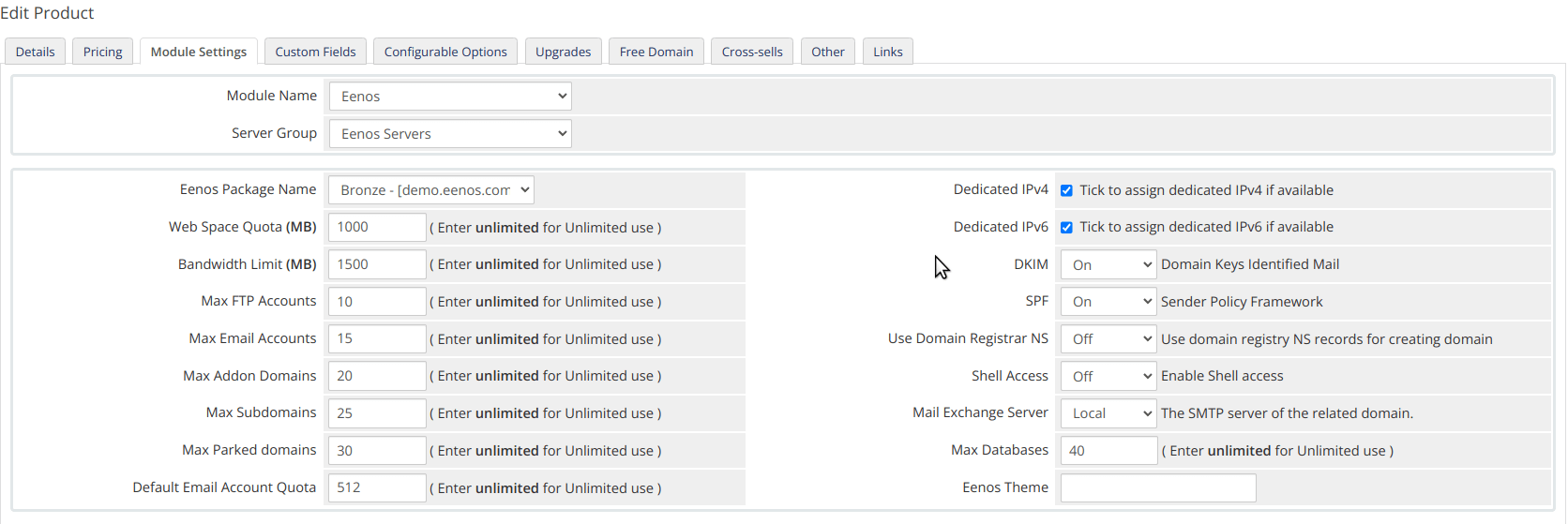](https://docs.eenos.com/uploads/images/gallery/2023-10/shared-hosting.png) ### Creating Eenos Reseller Package To create a hosting product for a reseller account, use the following product configuration: 1. For Product Type, select **Reseller Hosting.** 2. Enter **Product Name** 3. For Module **Select Eenos** 4. Click **Continue** 5. Click **Module Settings** 6. Make sure the Module Name is Eenos 7. Select the **Eenos Server Group** 8. Click **Save Changes** 9. Again **Click Details** 10. Click **Module Settings** 11. Select **Eenos Package Name** 12. Enter the desired values of the package options 13. Enter the Reseller Options 14. Click **Save Changes.** You may need to make sure the following reseller options configured: - **Reseller Ownership**, if you like to allow the reseller to own his accounts. It is dangerous. - **Limit Reseller by Number**, How many accounts a reseller can create. Default unlimited. - **Reseller Disk Quota**, The maximum allowed disk usage on all sub-accounts. Default unlimited. - **Reseller Bandwidth**, The maximum allowed bandwidth usage on all sub-accounts. Default unlimited.If you allow "**unlimited**" in reseller features it will allow the reseller to do overselling of the resources.
[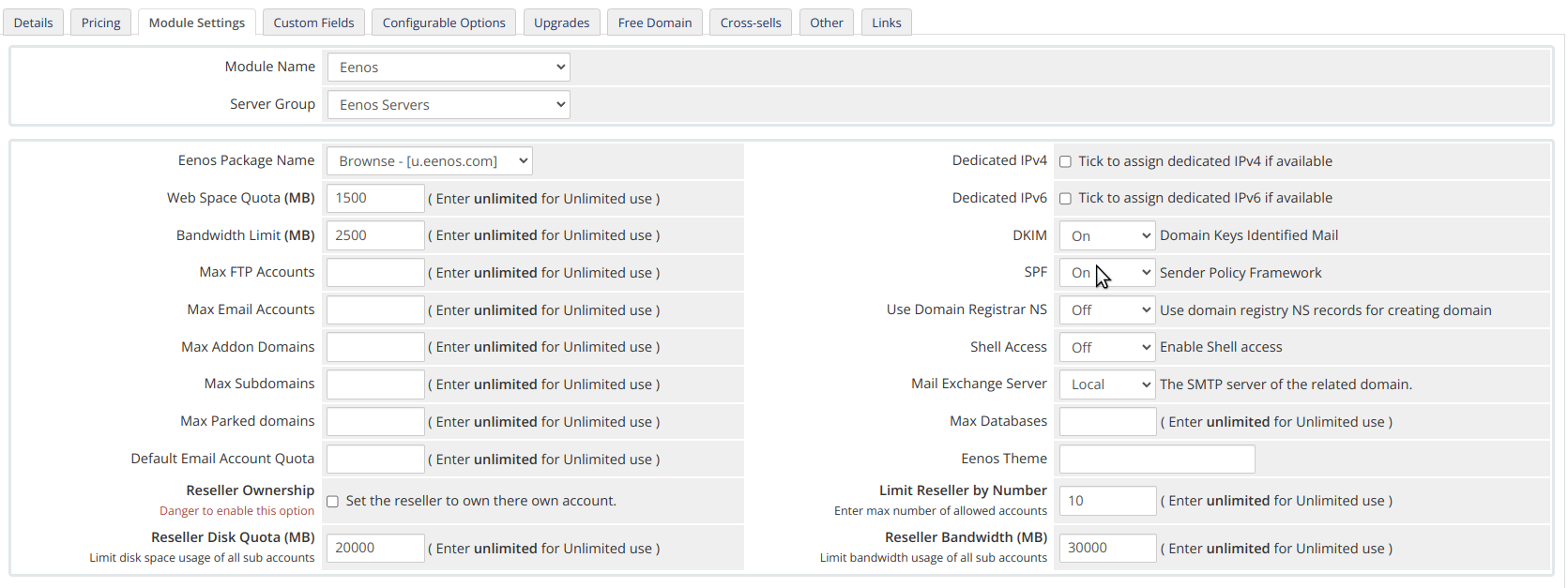](https://docs.eenos.com/uploads/images/gallery/2023-10/reseller-hosting.png) If your Eenos server is enabled with **Reseller Chain**, which will allow multi-level reseller accounts. That means a reseller can create other resellers. To Enable Multi-level Chained reselling Login to: **Eenos WAP -> Automation -> Tweak Settings -> Advanced Tweaks -> Multi-Level Reselling**